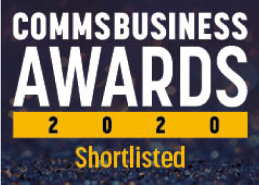- Support
- How to recover a snom phone using a TFTP server
How to recover a snom phone using a TFTP server when it fails to boot
If the firmware (software) loaded onto a snom phone becomes corrupted (usually happens during a firmware update if something goes wrong), it is possible that the phone will no longer boot up. The phone can sometimes be recovered by forcing a re-load of firmware from a TFTP server. If the phone displays a "press any key to tftp update..." message when it tries to boot then you are OK. If the phone does not even get as far as showing that message then it will have to be returned to your supplier. ProVu can often repair phones in this condition but a charge will be made if the phone was not supplied originally by ProVu or the phone is out of warranty.
The TFTP update also performs a factory reset so this is also useful if the phone has been incorrectly configured causing it to fail to boot or has an unknown password set.
How to do it.
First of all you need a TFTP server, this is not the same as an FTP server, they are different protocols. Wikipedia page on TFTP.
If you have a Windows PC on your network then you can download and install a program called PumpKIN. If you have a Linux PC then you most likely already have a TFTP server but might need to enable it in the "inetd" config file. How to configure your TFTP server is beyond the scope of this page, please consult the documentation produced by the company who wrote the TFTP server software you are using.
Once you have a TFTP server up and running you need to download the snom phone firmware. ProVu maintain a selection of the most common versions here, it is also available from the snom website. Download the correct firmware file for the phone you are rescuing. You need to use a firmware from the same major version as was last loaded to the phone. E.G. If the phone was using version 6.2.3 then chose any version 6 firmware, if the phone had 7.1.9 then chose a version 7 firmware - at the time of writing, 7.1.30 is the only released version of 7 firmware, all others are BETA.
Place this firmware file into the root folder of your TFTP server and rename it "snom3xx.bin" where "xx" is 00, 20, 60 or 70 according to the type of phone you are fixed. Set the permissions of this file so that the TFTP server program has at least read access.
Now boot the phone up and press a key when prompted for TFTP update. The phone will be asking you for an IP address. The phone cannot use DHCP in this mode so you have to manually give it an IP address. Use the keypad to enter an IP address which is on the correct subnet for your network and not currently being used! Ideally this will be on the same subnet as the TFTP server. Press the "next" softkey (or use the silver navigation arrows on a snom 300) to move through the various options, do not press the tick button yet. You also need to tell the phone the IP address of the TFTP server. If this is not on the same subnet as your phone then you will also need to enter in a net mask and default gateway (I.E. router) address. If both phone and TFTP server are on the same subnet you can ignore these last two settings. Once you have entered in this information, press the tick button to start the TFTP update process.
Potential Issues.
- If the phone displays the error "Wrong Image - Aborted" then you have probably tried loading a firmware file from a different major version than is currently on the phone. Change this on your TFTP server and try again.<
- If the phone still will not boot after reloading firmware then please return it to your supplier.
- A TFTP update will also perform a factory reset of the phone. This means you will have to re-configure the phone. It also means that you can use TFTP update to recover a phone that fails to boot because of an incorrect setting or (more likely) has an unknown password set.